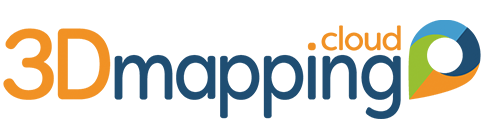Another great improvement in 3D Mapping Cloud : the presentation of Point Clouds.
Up to now, you could set a colour ramp and few options. Now, we’ve added a whole new dimension to what you can do. Here’s a summary
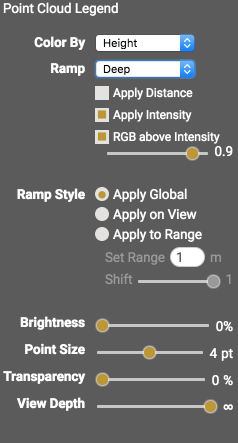 Basic colorisation and Colour ramp
Basic colorisation and Colour ramp
Colour by RGB, Distance, Height or Intensity, and pick any of the colour ramps provided. This colorisation can now also be automatically adjusted according to distance (from the viewing point) and intensity (if applicable). Moreover, above a set intensity level, you can apply RGB to visually inspect the high reflectivity objects. Quite unique.
You can also choose a fixed colour and let the other parameters do the work – very cool viewing !
Ramp Style
Application of a colour ramp can be applied in 3 ways : to the full scope of available data, to only that portion that is currently visible, or to a fixed distance e.g. 5 meters causing the colour ramp to repeat every 5 meters. For the latter case, use the slider underneath to fine tune the starting point of the repeating colour ramp.
For example, you can colour by Height, and apply a range of 1 meter or less to see the curvature of the road surface.
Global Settings
Overall, apply Brightness, pixel size, transparency and view depth to the presentation of the Point Cloud.