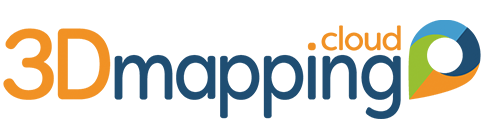About 3D Models
About 3D Models
3D Models as Annotation Objects
From the January 2019 release on, you can place 3D Models as a type of Annotations. To do so, create a Library of 3D Models which you upload and manage using the Console. The Library of 3D Models then appears for each Named User within your organisation.
How to build and prepare 3D Models
3D Mapping Cloud supports the glTF format for 3D meshed data. Most tools allow export to this standard data format. You can find free converterson the internet to convert other common formats such as *.obj *.ply and collada to *.glTF.
In this context, it is preferred to create 3D Models without textures. The model will be lighter and easier to use. There is a limit to 1 MB, which is quite a lot for untextured 3D Models.
Make sure you also prep a thumbnail of your 3D Model to upload, with 400 x 250 px size.
How to Upload and Manage 3D Models
Sign in and go to the Console’s 3D Models Library page. Click Add New 3D Model.
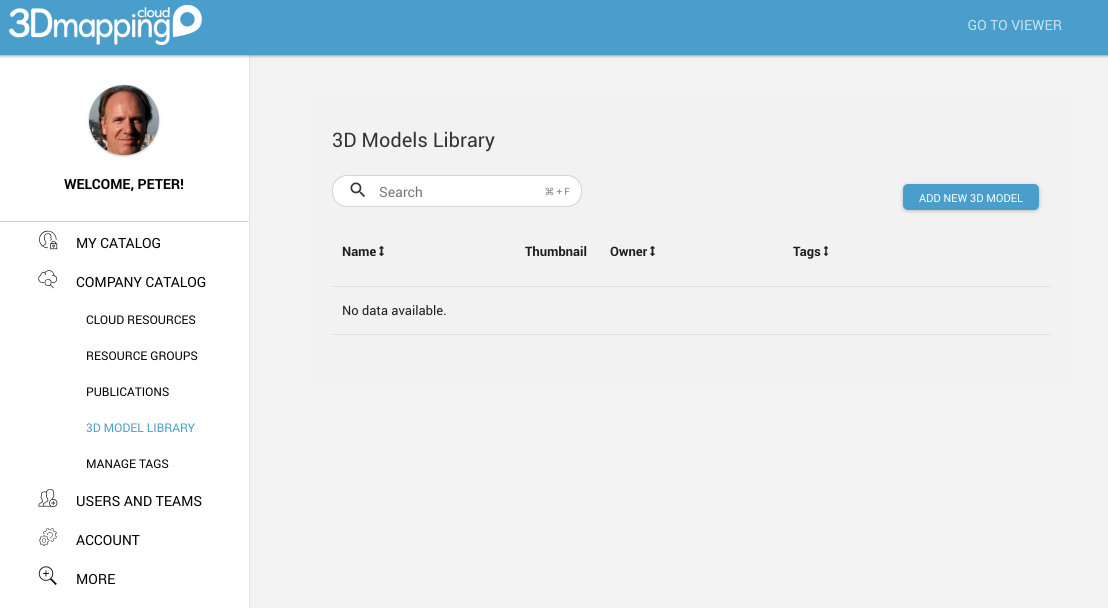
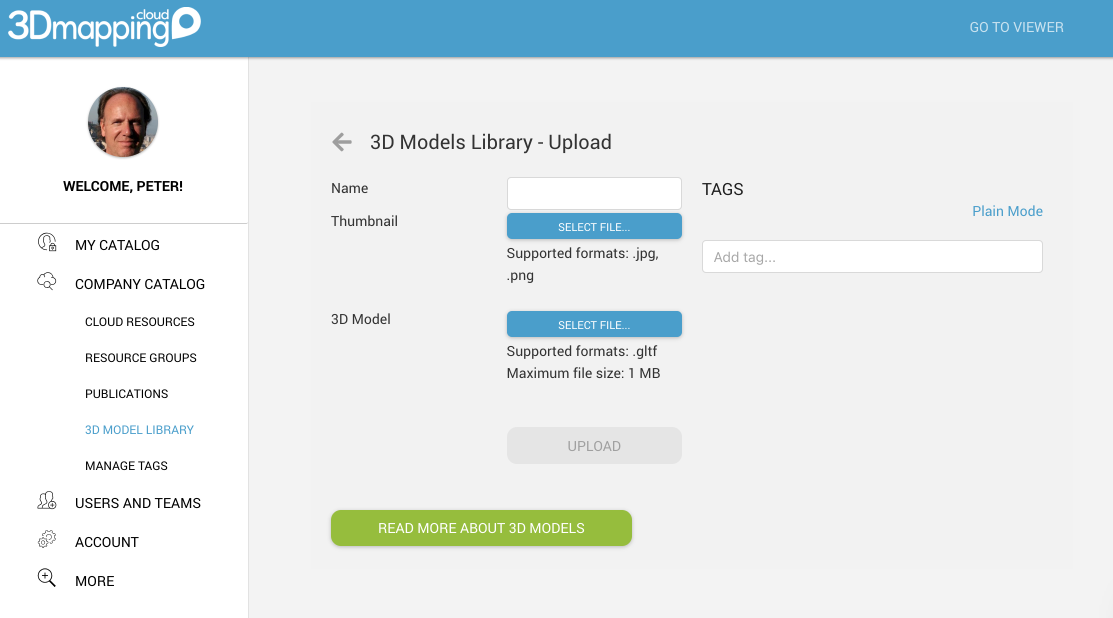
Enter a name.
Select the thumbnail image. Make sure the size is useful, about 400 px wide to 250 px high.
Then select the 3D Model file, only in glTF format, and with a maximum size of 1 MB.
If necessary, add tags. Tags can be used to search for an object in the Console only.
Then hit the Upload button.
The object and the thumbnail will be uploaded and appear in your Library.
From the Library, you can search, view and delete a 3D Model.
How to Place and Edit 3D Models in Annotations
Sign in and open the Viewer. Go to any location and open the Annotations sidebar.
At the top of the sidebar, the right-most icon represents 3D Models.
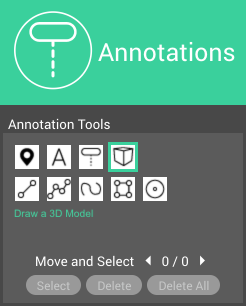
Click the 3D Model icon to set the sidebar. The Library of 3D Models will now appear. The list shows the thumbnail and name of each 3D Model. You can search by name.
Click on any of the thumbnails to select the 3D Model, then click in the view on the spot where you would like to see the object placed. Now use the handles to resize or move the object. Done!
Including Annotations in a Bookmark
Annotations can be included in a Bookmark. And as 3D Models are part of an Annotation, it can indeed be included as part of a Bookmark. Just make sure you don’t overload your annotation with too many 3D Objects : it’s all data that needs to be loaded by one you share the Bookmark with.